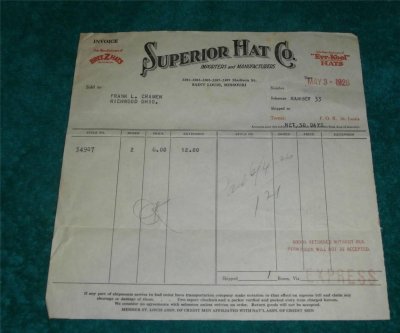Want to buy or sell something? Check the classifieds
-
The Fedora Lounge is supported in part by commission earning affiliate links sitewide. Please support us by using them. You may learn more here.
You are using an out of date browser. It may not display this or other websites correctly.
You should upgrade or use an alternative browser.
You should upgrade or use an alternative browser.
Posting photos
- Thread starter dodgydave
- Start date
One has to upload their photos to a site such as Photobucket or Shutterfly, etc. Once that's done, one copies the code to the photo and pastes it on the FL post in the text and the photo uploads from these sites. A photo site is needed to prevent loads of spam, trash, etc from being on this site. I am not explaining this well but that's the drill.
I do it all via Photobucket. That said, this has really never been made clear to me on the front end on the various sites I post on.
I do it all via Photobucket. That said, this has really never been made clear to me on the front end on the various sites I post on.
nick123
I'll Lock Up
- Messages
- 6,370
- Location
- California
I no longer use photobucket, or have to. The FL now has an "attachments" button you can click, and from there select the pictures straight from your computer or phone. If you're doing it from mobile, you have to click on "full version" at the bottom of any page. Once you click the attachments icon above the reply box, you kind of have to swipe your finger across the page vertically to bring the "choose file" button center. It's harder to do from the phone (iphone). But once you learn it it's easy. PC is much easier. The attachments option is MUCH easier than a photobucket in my opinion.
Last edited:
Welcome aboard …
Well, I don't use Photobucket or Shutterfly or any such wonder of this technological age - I'm a vinyl kind of guy and I love my vintage hifi, if you know what I mean. I'm not a complete computer pigmy, but I'm no whizz with a computer, believe me. That's what Helpdesk is for and they know me !
So I use the FL features - it's a bit like when you get a computer - it doesn't come with a manual, so there's some trial and error involved, but it works great for me. This sounds complicated, but it isn't really. Like all things, and as Spock said, "Everything is difficult before it becomes easy". And with practice, it is easy.
This is how I do it:
First, you've taken photos of your jacket with your digital camera and you've looked at them on your PC via the memory card.
Looking at them on your PC, choose the ones you want to post. With me, I have to resize them as they're always too big for the FL server to handle, so I go to the tool bar at the top of the screen and click Resize - a bar appears and in that, it will ask you what % you wish to resize the image to. For me, the magic number seems to be 30% - but I've gone as small as 15% in the past. You can use the cursor to wind the 100 down to 30, or just type in 30. Then click Done.
Then back to your toolbar and click Save As - to save the image. The PC will then ask you what you wish the image to be named as (so you can find it), so give it a name and a number you'll remember, followed by .jpg … so for example, your photo could be AeroA2#1.jpg and then the next photo is AeroA2#2.jpg and so on.
The computer will ask you where you want to save this image - and I use my desktop. You'll delete them later.
Your PC will ask you if you want to save these images like this on your memory card, select no. They're your originals - leave 'em as is.
So then your images are ready for collection by the FL server. You're halfway there.
So then you're here on the FL - and you click Post Quick Reply or Start a New Thread - then the box appears for your text to write in.
Below that, there's a box called Go Advanced - click that. Your text box appears again, but now, below that you have more options.
Scroll down and there's a box called Manage Attachments. Click that. That's for your photos.
You are then taken to another screen - and in the top right corner, a box appears that says Add Files. Click that.
Another box appears immediately beneath it and it has two boxes: Browse and Upload. Click Browse.
Another box appears asking you to type in the name of your image and the file type of image it is - select .jpg..
Type in AeroA2.jpg. You may find that the PC is intuitive and will throw up suggestions and you only need to type in Ae to get that. That's how mine is, anyway.
Click Open.
You then go back to the former box that has Browse and Upload in it. This time, click Upload.
Lo, and behold ! Your image appears in a wee box and you repeat the process but next time, you type in AeroA2#2.jpg and Upload … so then you see your images all together in this box, all in a row.
And when you have all the photos you want to post, you click Insert Inline.
Suddenly (and this is the home straight, here!) you see that you are back to your original text box - but now, it has a code number in it. That's your image listed as an attachment.
Write your accompanying text.
Then, of course, you want to see how it looks before you present it to us - so click Preview Post - and your provisional post is shown in two halves - as it will appear on the FL at the top, all nice and familiar.
And immediately below that, in that text box, you'll see what is your "working box" so any corrections you wish to make are made there - and then press Preview Post again, and any correction is made and the look of your post is instantly updated in the top box.
If you want to move images around, just copy the code numbers of that one particular attachment, delete it, then paste it where you'd like it to go so that the post has a nice"flow" …
And when you are all ready and you've reviewed it thoroughly, press Submit. Et voila, your post appears!
I hope that helps!
PS. If you find that when you click Upload, nothing seems to happen and no image appears - it's probably that you need to resize the image further 9it's still too big), so do that again.
Go back to the image from your memory card and Resize down to 20% next time and then re-save the image in your desktop again, but then you'll have to give it another name and one that differentiates it from the other and reflects the new update, so perhaps AeroA2.1#1
Then do it over.
Then it just works as I described. Well, it does for me!
Well, I don't use Photobucket or Shutterfly or any such wonder of this technological age - I'm a vinyl kind of guy and I love my vintage hifi, if you know what I mean. I'm not a complete computer pigmy, but I'm no whizz with a computer, believe me. That's what Helpdesk is for and they know me !
So I use the FL features - it's a bit like when you get a computer - it doesn't come with a manual, so there's some trial and error involved, but it works great for me. This sounds complicated, but it isn't really. Like all things, and as Spock said, "Everything is difficult before it becomes easy". And with practice, it is easy.
This is how I do it:
First, you've taken photos of your jacket with your digital camera and you've looked at them on your PC via the memory card.
Looking at them on your PC, choose the ones you want to post. With me, I have to resize them as they're always too big for the FL server to handle, so I go to the tool bar at the top of the screen and click Resize - a bar appears and in that, it will ask you what % you wish to resize the image to. For me, the magic number seems to be 30% - but I've gone as small as 15% in the past. You can use the cursor to wind the 100 down to 30, or just type in 30. Then click Done.
Then back to your toolbar and click Save As - to save the image. The PC will then ask you what you wish the image to be named as (so you can find it), so give it a name and a number you'll remember, followed by .jpg … so for example, your photo could be AeroA2#1.jpg and then the next photo is AeroA2#2.jpg and so on.
The computer will ask you where you want to save this image - and I use my desktop. You'll delete them later.
Your PC will ask you if you want to save these images like this on your memory card, select no. They're your originals - leave 'em as is.
So then your images are ready for collection by the FL server. You're halfway there.
So then you're here on the FL - and you click Post Quick Reply or Start a New Thread - then the box appears for your text to write in.
Below that, there's a box called Go Advanced - click that. Your text box appears again, but now, below that you have more options.
Scroll down and there's a box called Manage Attachments. Click that. That's for your photos.
You are then taken to another screen - and in the top right corner, a box appears that says Add Files. Click that.
Another box appears immediately beneath it and it has two boxes: Browse and Upload. Click Browse.
Another box appears asking you to type in the name of your image and the file type of image it is - select .jpg..
Type in AeroA2.jpg. You may find that the PC is intuitive and will throw up suggestions and you only need to type in Ae to get that. That's how mine is, anyway.
Click Open.
You then go back to the former box that has Browse and Upload in it. This time, click Upload.
Lo, and behold ! Your image appears in a wee box and you repeat the process but next time, you type in AeroA2#2.jpg and Upload … so then you see your images all together in this box, all in a row.
And when you have all the photos you want to post, you click Insert Inline.
Suddenly (and this is the home straight, here!) you see that you are back to your original text box - but now, it has a code number in it. That's your image listed as an attachment.
Write your accompanying text.
Then, of course, you want to see how it looks before you present it to us - so click Preview Post - and your provisional post is shown in two halves - as it will appear on the FL at the top, all nice and familiar.
And immediately below that, in that text box, you'll see what is your "working box" so any corrections you wish to make are made there - and then press Preview Post again, and any correction is made and the look of your post is instantly updated in the top box.
If you want to move images around, just copy the code numbers of that one particular attachment, delete it, then paste it where you'd like it to go so that the post has a nice"flow" …
And when you are all ready and you've reviewed it thoroughly, press Submit. Et voila, your post appears!
I hope that helps!
PS. If you find that when you click Upload, nothing seems to happen and no image appears - it's probably that you need to resize the image further 9it's still too big), so do that again.
Go back to the image from your memory card and Resize down to 20% next time and then re-save the image in your desktop again, but then you'll have to give it another name and one that differentiates it from the other and reflects the new update, so perhaps AeroA2.1#1
Then do it over.
Then it just works as I described. Well, it does for me!
Last edited:
tmitchell59
I'll Lock Up
- Messages
- 7,905
- Location
- Illinois
I did not find a test section on this forum. I have posted here, but they always come out small and need to be clicked for enlargement and then going into the "box". I want them to be fuller screened. I have not found the way to do that. We will see with this post, but the preview does not look correct.
Not what I wanted. Used the attachment manager for that picture.
Not what I wanted. Used the attachment manager for that picture.
Attachments
trapp
Practically Family
- Messages
- 546
- Location
- bay area, ca
Looks good to me.
tmitchell59
I'll Lock Up
- Messages
- 7,905
- Location
- Illinois
ProteinNerd
My Mail is Forwarded Here
- Messages
- 3,919
- Location
- Sydney
If you want the full image to appear, you need to host it on a site like photobucket and copy and paste the img link from there into the post.
Featured products
-
 John Lofgren Monkey Boots Shinki Horsebuttt - $1,136 The classic monkey boot silhouette in an incredibly rich Shinki russet horse leather.
John Lofgren Monkey Boots Shinki Horsebuttt - $1,136 The classic monkey boot silhouette in an incredibly rich Shinki russet horse leather. -
 Grant Stone Diesel Boot Dark Olive Chromexcel - $395 Goodyear welted, Horween Chromexcel, classic good looks.
Grant Stone Diesel Boot Dark Olive Chromexcel - $395 Goodyear welted, Horween Chromexcel, classic good looks. -
 Schott 568 Vandals Jacket - $1,250 The classic Perfecto motorcycle jacket, in a very special limited-edition Schott double rider style.
Schott 568 Vandals Jacket - $1,250 The classic Perfecto motorcycle jacket, in a very special limited-edition Schott double rider style.
nick123
I'll Lock Up
- Messages
- 6,370
- Location
- California
I've found that on mobile, the attached images can be zoomed in to a full size as a viewer. The resolution stays looking pretty crisp as well.
Last edited:
tmitchell59
I'll Lock Up
- Messages
- 7,905
- Location
- Illinois
I'm looking for this presentation in photos.
Once you've attached an image, you can preview your post. Then click on the thumbnail image to display the larger image. Right click the large image and go to properties. Cut the address out of the properties and enclose that address URL in the
 html and it will display the larger image. You can then cut the out of your post.
html and it will display the larger image. You can then cut the out of your post.
Try it out with the thumbnail image I've included. But don't repost it.
B
Try it out with the thumbnail image I've included. But don't repost it.
B
Attachments
tmitchell59
I'll Lock Up
- Messages
- 7,905
- Location
- Illinois

Well, that is better.
I unchecked,
from the insert file box.Retrieve remote file and reference locally
thanks for the help. I will have to do a post with this jacket, it is a nice one.
jonbuilder
My Mail is Forwarded Here
- Messages
- 3,650
- Location
- Grass Valley CA Foothills
Oh dear, no 'go advanced' option!
No 'go advanced' option when I go on 'post new thread' and no 'manage attachments' when I 'go advanced' on 'reply to this thread' aaaaaaaaaaaaaaaaaaagh!
Thanks anyway for all your help. Why it is so bloody difficult? I regularly post photos on other forums and none of this palaver!!
No 'go advanced' option when I go on 'post new thread' and no 'manage attachments' when I 'go advanced' on 'reply to this thread' aaaaaaaaaaaaaaaaaaagh!
Thanks anyway for all your help. Why it is so bloody difficult? I regularly post photos on other forums and none of this palaver!!
No 'go advanced' option when I go on 'post new thread' and no 'manage attachments' when I 'go advanced' on 'reply to this thread' aaaaaaaaaaaaaaaaaaagh!
Thanks anyway for all your help. Why it is so bloody difficult? I regularly post photos on other forums and none of this palaver!!
Have sent you a PM. Will try and help you.
nightandthecity
Practically Family
- Messages
- 904
- Location
- 1938
you shouldn't need to "go advanced" or use the "attachments" icon. At head of the basic "quick reply" box is a toolbar. 3rd from right (6th on the Advanced box) is an icon which if you hover over it says "insert image". Click on that and a dialog box will come up which allows you to upload pictures straight from your computer. If it doesn't work click on the "basic uploader" line and a simpler version will appear.
What this does is to give you the smaller pics complained about earlier! Don;t worry, it is actually a slideshow. Click on the image and it will enlarge (and perform as a slideshow if you have more than one image). Click on the images a second time and it will enlarge even more to a zoomable image.

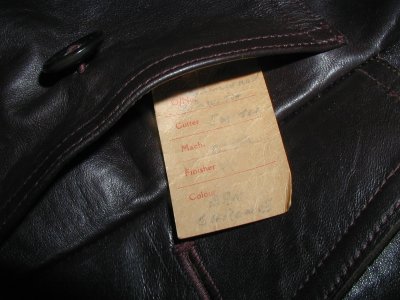

What this does is to give you the smaller pics complained about earlier! Don;t worry, it is actually a slideshow. Click on the image and it will enlarge (and perform as a slideshow if you have more than one image). Click on the images a second time and it will enlarge even more to a zoomable image.

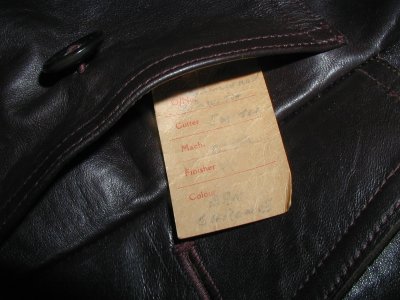

Similar threads
- Replies
- 3
- Views
- 1K
- Replies
- 0
- Views
- 313
- Replies
- 9
- Views
- 958
- Replies
- 6
- Views
- 1K